While online banking may look a bit different, rest assured knowing it is still safe, secure, and better than ever.
If you have any trouble logging in or finding your way around, don't worry, we'll help you get there.
Manage your money and enjoy a simplified desktop and mobile banking experience that's quick and easy to use.
Quickly access all of your accounts with a simple dashboard so you know exactly how you are spending and saving money.
Take advantage of our resources and feel good knowing you’re not alone on your financial journey.
1. First time logins must be completed through the desktop (not mobile) Louisiana FCU website.
2. Enter your EXISTING online banking Username and click "Log in".
3. Enter your NEW Temporary Password. NOTE: Your Temporary Password is the first two letters of the registered user's first name (in all CAPS) and the last six (6) numbers of the registered user's social security number. Create a Permanent Password to replace the Temporary Password. The password you create must have a minimum of eight (8) characters and must contain at least one (1) uppercase letter, one (1) lowercase letter and one (1) number.
4. Answer three (3) Security Questions and choose to authenticate the computer you are on. When you authenticate another computer, tablet or smartphone, you will be required to answer one (1) of the three (3) Security Questions you set up.
5. Pick a Confidence image and enter an Image Secret phrase. These will be seen every time you log in to help authenticate your identity.
6. Make sure you have confirmed your correct email address in case you forget your password or you have been locked out of the online banking system. A Temporary Password is sent to the email address on record with Louisiana FCU.
7. If you are using a mobile device, continue on to use the Mobile App. Go to your application store (iTunes or Google Play), search for Louisiana Federal Credit Union and download the app to your device.
Yes, passwords were not converted, so you will be required to change your password.
Your first time (temporary) password is: the first two letters of the registered user's first name (in all CAPS) and the last six (6) numbers of the registered user's social security number.
The password you create must have a minimum of eight (8) characters and must contain at least one (1) upper case letter, one (1) lower case letter and one (1) number.
Yes, alerts did not transfer from the old system and need to be set up again.
No, your account nicknames converted from the old system and should be set up correctly in the new system.
No, expenses categories did not transfer from the old system. We sent messages through online banking recommending that users download their history to save these categories.
Yes, expenses can be categorized in the new system. Simply click on the “Categorize” button under the transaction and select a new category.
You can customize your dashboard by clicking on the settings icon in the upper right-hand corner. Check or uncheck the accounts you wish to see on and/or hide from the dashboard. Click Save.
Are you using a link in your favorites tab? If yes, you need to delete that link, go to www.louisianafcu.org and re-save the website to your favorites tab.
Yes, if you had existing billers set up in the old OLB system, they will convert to the new system.
Yes, all pending payments scheduled prior to 9/27/16 will convert to the new system. Payments that are scheduled to be paid on 10/4/16 may be slightly late due to the conversion.
Yes, our remote deposit feature is still available to anyone with a checking account.
Download the instructions you need below:
QUICKBOOKS INSTRUCTIONS
Online Edition
Windows Edition
Mac Edition
QUICKEN INSTRUCTIONS
Windows 2013–2016 Web Connect
Windows 2013-2016 Express Web Connect
Mac 2015-2016 Web Connect
Mac 2015-2016 Express Web Connect
Mac 2007 Web Connect
The online banking system can recognize the device you are using so that you don’t have to answer your security questions each time you login. After you answer your Security Question, simply check the box that says “Remember me on this device” and then name your device (i.e. Home Computer). The next time you login from that computer, the system will remember and only ask you for your username and password.
If you see security questions that aren’t yours, you have likely entered your username incorrectly. Try entering your Username in again. If the problem still persists, contact the call center.
If you see a Confidence image that isn’t yours, you may not be on the correct Louisiana FCU website. Go to www.louisianafcu.org and login to online banking. If you still see images that aren’t yours, contact our Call Center.
To ensure the security of your account, you will be asked for secondary authentication when you attempt certain changes or transactions in your account.
At times, we may provide links to sites outside the control of our institution. We do not make any representations concerning the linked sites' contents or availability. You should review each site's privacy and information security policies carefully before you enter confidential information. Deposit and loan products offered by: Louisiana Federal Credit Union, a division of OnPath Credit Union, Member NCUA, An Equal Housing Lender Your savings federally insured to at least $250,000 and backed by the full faith and credit of the United States Government National Credit Union Administration, a U.S. Government Agency.
© 2024 Louisiana Federal Credit Union, a division of OnPath Federal Credit Union. All Rights Reserved.
Disclosures | Routing # 265476411 | Accessibility Statement
Privacy Policy
NMLS ID 414399